FOLLOW MY CLOSING
Frequently Asked Questions
What are the key features of Follow My Closing?
Provides all appropriate parties involved in the closing (buyer, seller, real estate agent, lender, etc.) with access to a secure website where they can check the real-time file status of their transaction(s) at any given time. Clients can view document securely and receive email notifications regarding their closing status.
How do I register for Follow My Closing?
You will receive an initial email allowing you to register and view your order. If you are already registered, you will receive notification to view the order. First time users will be prompted to set up a password and choose a security question to answer in case the password is forgotten and needs to be reset.
How do I update my Account Settings?
From main navigation bar, users can access their account settings, log out of the site and navigate back to the My Orders window if needed. To update your information, click on the drop down beside your username and click Account Settings. From this area, users can manage their contact information, password, security question, notifications and more.
How do I view My Orders?
From the My Orders view, users can see general information about their closing. Documents uploaded for the closing can be accessed from My Orders. Columns can be sorted and filtering can be applied. You can also search for a specific order. To see more information about a specific order, click on the view button under the details column.
How do I view Order Details?
When users view a specific order’s details, the order will be opened in a separate tab, allowing the user to quickly access the My Orders view to navigate between orders.
The order view displays information about the closing including the order number, transaction type, buyer and seller names, settlement and disbursement dates. Click on the Documents or Notes tabs to expand and see more details on those sections.
How do I view Contacts?
Expand Contacts to view all contacts for the transaction. Click the arrow beside the Contact Type to display all contacts associated with that Contact. Click the icon beside a Contact Name to see additional contact details about that individual Contact. Click the View button under the Full Details column to see additional contact details.
What are Documents and Notes?
The Documents section contains all documents related to the closing. The name of the document and date created will be displayed. Click the View button to view the document. Click Notes to view notes associated with the closing their creation date.
FOLLOW MY CLOSING
Additional Questions
If you have additional questions regarding Follow My Closing, please complete the form below and someone from our office will contact you.